So, as promised, here are the steps I took to get Ubuntu 8.04 – hardy Heron installed on my Asus EeePc 701 4G Surf. I will include BOTH the steps I took and, when applicable, popular alternate steps available. Also, I will include the steps required to get the “Kiddshop touchscreen (from Kiddshopp on ebay) working.
This is not a definitive How-To, it is just what I did, what I found to work. I encourage anyone who finds better ways, or finds a glaring mistake in to PLEASE LET ME KNOW!!!
The contents of this post are pretty long, so use the “read more” link to go to the instructions.
That said…Here we go!
Contents
1) Installation There are a few ways to go about this – I will detail two of them. 2) Fix fstab Get rid of some troublesome mount functions. 3) Fix Wireless Wirelss does not work out of the box. But it is easy to fix. DO THIS AFTER EVERY KERNEL UPGRADE! 4) Fix Shutdown The EeePc will appear to shut down, but will only have a blank screen and a draining battery, here’s the solution. 5) Reduce Drive Writes Save that fancy solid state drive some writes! CRITICAL! 6) Faster Boot Times Ok, so the default XandrOS was lightning fast on the boot, here’s a few tricks to speed up Ubuntu… 7) Longer Battery Life Some power-saving tweaks. 8) Fix The Microphone We need to tweak Ubuntu for the mic to work AT ALL. 9) Fix The Hotkeys and ACPI Fix We need ACPI support! Here’s how to get your Eee hotkeys working right. 10) Fix Compiz- move windows beyond the top of the screen Why turn it off when you can solve the issue? 11) Fix Wireless led That nice little blue light indicating wirelss 🙂 12) A whole lot of cosmetics – making the most of the tiny screen Not required, but useful tips. 13) Free up some space Only 4 gig, right? Precious hard drive space needs to be free! 14) Additional Themes & Netbook Remix These help, and the netbook remix is GREAT with touchscreen! 15) The Non-free stuff Need mp3, avi, flash, and on and on…? (may not be legal where you are) 16) Fix That Touchscreen! Ahh, yes…get that Kiddshop Touchscreen working right…sooooo nice!
—————————————————-
Step 1. Installation
Method One: USB Flash Drive Installation
-A. Prepare the USB Stick *THIS DESTROYS ALL DATA ON THE STICK* –1. open a terminal and enter
fdisk -l
—a. take note of what drives and partitions are there. –2. plug in your flash drive to an existing Ubuntu box and type in
fdisk -l
—a. Find the new drive, and take note of it’s location and partition number (/dev/sdXY). UNMOUNT IT. –3. download netboot/boot.img.gz to your home directory –4. extract by opening a terminal and typing
sudo zcat boot.img.gz > /dev/sdXY
—a. X and Y in /dev/sdXY must be replaced with the correct values for your usb flash drive. -B. Boot Your EeePc into the installer –1. Plug the Flash Drive into your EeePc and (re)boot –2. hit the “esc” key at bios. –3. select your usb drive to boot from and install -C. Partitioning tricks to reduce drive writes. –1. use ext2 to partition your ssd, for less drive writes. –2. you can do away with the swap space for less drive writes, too. Ubuntu will complain, but continue beyond that and all is well! -D. Select which ‘buntu to install when prompted, and that’s it.
Method 2 – The External CDROM
-A. get the latest 8.04 live disc, place it in a connected external drive, and (re)boot your EeePc. -B. Partitioning tricks to reduce drive writes. –1. use ext2 to partition your ssd, for less drive writes. –2. you can do away with the swap space for less drive writes, too. Ubuntu will complain, but continue beyond that and all is well! Back to top
Step 2. Fix fstab
open a terminal and enter
sudo gedit /etc/fstab
remove the line
/dev/sdc1 /media/cdrom0 udf,iso9660 user,noauto,exec 0 0
Back to top
Step 3. Fix Wireless
1. Connect to the internet via ethernet 2. open a terminal and type
sudo update-rc.d -f linux-restricted-modules-common remove
and then
sudo apt-get update
and then
sudo apt-get install build-essential
wget http://snapshots.madwifi.org/special/madwifi-hal-0.10.5.6-r3698-20080604.tar.gz
tar zxvf madwifi-hal-0.10.5.6-r3698-20080604.tar.gz
cd madwifi-hal-0.10.5.6-r3698-20080604
make clean
make
sudo make install
sudo reboot
Back to top
Step 4. Fix Shutdown
1. open a terminal and enter
sudo gedit /etc/default/halt
2. add
rmmod snd-hda-intel
3. save and exit Back to top
Step 5. Reduce Drive Writes
First Fix
1. open a terminal and enter
sudo gedit /etc/fstab
2. add these lines
"tmpfs /tmp tmpfs defaults,noatime,mode=0777 0 0"
"tmpfs /var/tmp tmpfs defaults,noatime,mode=0777 0 0"
"tmpfs /var/log tmpfs defaults,noatime,mode=0777 0 0"
"tmpfs /var/log/apt tmpfs defaults,noatime 0 0"
3. save and exit.
Second Fix
1. launch firefox 2. enter
about:config
into the address bar. 3. create new value (string)
browser.cache.disk.parent_directory
4. set it to ‘/tmp’ OR 1. launch firefox 2. go to EDIT->Preference->advanced->network and set cache size to 0. 3. do this for every user Back to top
Step 6. Faster Boot Times
1. Reboot your machine. 2. hit “esc” during grub 3. hit “e”, arrow down to kernel, hit “e” again 4. add
profile
and hit enter, then b to boot. 5. once booted open a terminal and enter
sudo gedit /boot/grub/menu.lst
6. find
# defoptions=quiet splash
7. at then end, add
clocksource=hpet
8. save and exit the file 9. in a terminal enter
sudo update-grub
Back to top
Step 7. Longer Battery Life
fix one
1. open a terminal and enter
sudo gedit /boot/grub/menu.lst
2. find the line
"# defoptions=quiet splash
3. add
force-hpet
4. save and exit. 5. . in terminal enter
sudo update-grub
fix two
1. in terminal enter
sudo gedit /etc/sysctl.conf
2. add the line (including quotes)
"vm.dirty_writeback_centisecs=1500"
Back to top
Step 8. Fix the Microphone
1. open up a terminal and enter
/etc/modprobe.d/snd-hda-intel
2. add the line
options snd-hda-intel model=3stack-dig
Back to top
Step 9. Fix The Hotkeys and ACPI Fix
1. open a terminal and enter
sudo gedit /etc/acpi/eeepc-hotkeys.sh
2. put the following into the file
#!/bin/sh
code=$3
case $code in
# Fn+F2 -- enable/disable wifi
0000001[01])
/etc/acpi/actions/wireless-toggle.sh
;;
# Fn+F7 -- mute/unmute speakers
00000013)
acpi_fakekey 113
;;
# Fn+F8 -- decrease volume
00000014)
acpi_fakekey 114
;;
# Fn+F9 -- increase volume
00000015)
acpi_fakekey 115
;;
esac
3.save and exit 4. in terminal enter
sudo chmod a+x /etc/acpi/eeepc-hotkeys.sh
5. enter
sudo gedit /etc/acpi/events/hotkey
6. change the file to read
event=hotkey ATKD
action=/etc/acpi/eeepc-hotkeys.sh %e
7. save and exit the file. Now…the ACPI… 1. Open a terminal and enter
sudo apt-get install module-assistant eeepc-acpi-source
sudo m-a a-i eeepc-acpi
sudo sh -c 'echo eeepc-acpi >> /etc/modules'
and repeat the second line EVERY KERNLE UPGRADE Back to top
Step 10. Fix Compiz – move windows beyond the top of the screen
in terminal enter
gconftool-2 --set /apps/compiz/plugins/move/allscreens/options/constrain_y --type bool 0
Back to top
Step 11. Fix Wireless led
1. in terminal enter
/etc/sysctl.conf
2. add the lines
dev.wifi0.ledpin=1
dev.wifi0.softled=1
Back to top
Step 12. A Whole Lot of Cosmetics – Making The Most of The Tiny Screen Alot of little fixes can be found by going here…pick and choose. Back to top
Step 13. Free up some space
1. in terminal enter
sudo apt-get install localepurge
2. do what it sais 3. get rid of any programs requiring a cd-rom! Have yourself an UNinstall fest! Back to top
Step 14. Additional Themes & The Netbook Remix NETBOOK!!! —–TURN OFF COMPIZ FIRST—– 1. in terminal
sudo gedit /etc/apt/sources.list
2. add
deb http://ppa.launchpad.net/netbook-remix-team/ubuntu hardy main
deb-src http://ppa.launchpad.net/netbook-remix-team/ubuntu hardy main
3. save, exit 4. in terminal
sudo apt-get update
5. in terminal
sudo apt-get install window-picker-applet maximus
go-home-applet human-netbook-theme ume-launcher
6. delete bottom panel 7. go to System > Preferences > Sessions and add
maximus
8. go to ystem > Preferences > Appearance > Theme and select Human-netbook 9. configure the top panel like this: “go home””window picker””notification area””volume””clock” 10. log out, press ctrl+alt+backspace 11. ENJOY! Back to top
Step 15. The Non-free stuff
1. in terminal
sudo apt-get install ubuntu-restriced-extras
Back to top
Step 16. Fix that Touchscreen! This is so easy, it almost hurts. A. A Bit of Getting Ready 1. from your EeePc download this driver to your home directory. This is the “egalax” driver” 2. Extract the contents. 3. enter the new folder named TouchKit_x14 and extract the contents of TouchKit.tar.gz 4. enter the new folder. you should now be in
/home/YOUR_USER_NAME/TouchKit_x14/TouchKit_x14
5. check out the “Guide” folder, in it is a great file called “Driver Guide”. This file is our good, good friend. Try reading it? If no, just follow along! B. The Dirty Work! 1. in terminal
sudo find / -name mouse_drv.so
note the location
/usr/lib/xorg/modules/input/
2. in a terminal
cd /home/YOUR_USER_NAME/TouchKit_x14/TouchKit_x14
and then
sudo cp egalax_drv.so /usr/lib/xorg/modules/input
3. in terminal enter
cat /proc/bus/input/devices
4. find this in the outout
Part of output:
N: Name=”ImPS/2 Generic Wheel Mouse”
P: Phys=isa0060/serio1/input0
S: Sysfs=/class/input/input2
H: Handlers=mouse1 eventX
note the eventX in line “H”. X will be a number. Note it. 5. in terminal
sudo gedit /etc/X11/xorg.conf
6. add this
Section "InputDevice"
Identifier "EETI"
Driver "egalax"
Option "Device" "/dev/input/eventX"
Option "Parameters" "/var/lib/eeti.param"
Option "ScreenNo" "0"
EndSection
fix the line “/dev/input/eventX” to reflect your out put from step 4 7. find the section “server layout” and add an input device for EETI
Section "ServerLayout"
Identifier "Default Layout"
Screen "Default Screen"
InputDevice "Synaptics Touchpad"
InputDevice "EETI" "SendCoreEvents"
EndSection
just add the line right above “End Section” 8. log out, log back in. C. Calibrate! 1. in terminal
cp /home/YOU/TouchKit_x14/TouchKit_x14/touchkit /home/YOU
then
cd
2. make sure it is executable
sudo chmod +x /home/YOU/touchkit
3. just run that file
sudo ./touchkit
and go to tool tab, go 4 point calibration (at least) and you are done!!! D. quick review 1. download the driver archive and extract the contents. 2. copy the driver to the input module directory 3. find the input event number for your touchscreen, and modify xorg.conf with this info. 4. restart x, and calibrate your touchscreen! yes, it is that simple. Back to top You should now have a wonderful working EeePc 701 4G Surf + Kiddshop touchscreen running Ubuntu 8.04 + Netbook Remix Pretty smoothly! I also strongly suggest installing the “noscript” and “adblocker” plugins for firefox on the Eee. If this helps you, let me know, if you can improve it, PLEASE let me know!! PEACE
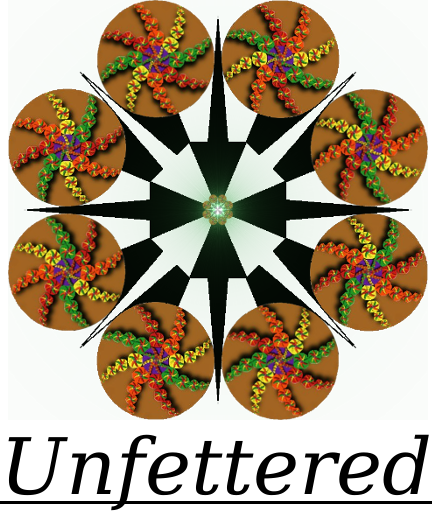
it’s very useful article. thanks for share.