What do you do when your entire music library is infested with wma files, incorrectly tagged and renamed, sorted all wrong and just one big mess? You admit it was your own fault for not sticking to one single standard for naming and organizing, for letting Windows Media Player try to do the work for you, and not trying first to understand formats and codecs and licenses. Then you get rid of your wma files (DELETED) and re-rip, re-download, re-tag and re-encode until your entire library is ogg, uniformly named, sorted and tagged correctly. This is the 17000 file mess I am cleaning up right now, and I decided I should join the PlayOgg movement for some inner support. Henceforth, I will be displaying this  or similar on my site. Ogg is a great multimedia format that is simply the one solution that will work for everything I need as a format, and as a piece of nicely licensed and supported free and open source goodness. It’s widespread implementation would be just an awesome thing. The only reason I have not moved on this yet, is the knowledge that doing so would force me to do so much tedious work on my music library…well, I’m over it (Trying hard not to slam wma to compare it to ogg) and I am now taking the correct steps. I thought I would share with you all some of the more useful tools and tricks I am employing to get the job done.
or similar on my site. Ogg is a great multimedia format that is simply the one solution that will work for everything I need as a format, and as a piece of nicely licensed and supported free and open source goodness. It’s widespread implementation would be just an awesome thing. The only reason I have not moved on this yet, is the knowledge that doing so would force me to do so much tedious work on my music library…well, I’m over it (Trying hard not to slam wma to compare it to ogg) and I am now taking the correct steps. I thought I would share with you all some of the more useful tools and tricks I am employing to get the job done.
First we rip them cd’s. Ubuntu makes this as easy as pie, including a program that calls itself “Audio CD Extractor” in the menu. Just pop in a cd, and fire that program up. You can select format, file name structure, location of your new files, and this thing is so easy to use that Gramma will be right at home using it.
Conversion between formats After you re-rip all those cd’s, you find some stuff missing, so you have to get some stuff from online, or you just have to convert some of what you already have. If downloading first, you want go for the highest quality file, of course, so that before you convert you KNOW you are going from the highest possible quality, to the quality you choose as acceptable in both file size and sound performance. FLAC is awesome. It’s free, it’s lossless (which means absolutely no sound quality loss from the original cd or other source) and it just works. Other lossless formats are also great for sound, but these files are pretty darn huge, and I don’t have a big ole terabyte hard drive, so while I may attain source files as lossless, I convert them into ogg. Right now I am just using the very simple to use “Sound Coverter” program that you can get from the Ubuntu Repo. From the terminal simply
sudo apt-get install soundconverter
and then find it in your menu. Easy as pie. You can choose to do batches of files or single files and you can select the output format from just about anything that your system will play. Caveat: it seems to add pops to my wma conversions. So far so good on the few mp3 files I have thrown at it, but for FLAC to ogg, it’s a true beaut!
Split lossless albums to tracks! So you found another problem. In re-acquiring your source files, you find some of the albums you download (legally, I hope) are pre-packaged as one big file, say ape, or wave. There is this weird cue file in the folder, and you don’t know what to do? Yes, this can be daunting, since we want tracks, not albums, in our folders. There’s a few ways to deal with these lossless album files. Here’s one I find particularly useful, it’s cli only, so take a deep breath you newb and… install some tools
sudo apt-get install cuetools shntool flac wavpack
Cuetools reads the cue file which contains the information about the tracks, and shntool does the splitting using the information gained from cuetools. Flac and wavpack make it so you can work with all the common file types you will encounter in this particular scenario. Now cd to the directory your file is in and execute this
cuebreakpoints sample.cue | shnsplit -o flac sample.flac
replacing sample.cue and sample.flac with your cue and flac, or ape or wav file. That easy or what? The result will be a bunch of files called “split-track1.flac” and so on. Now you just need to tag them with the file info.
cuetag sample.cue split-track*.flac
Easy. Now rename them and you are golden. Read on…
Tagging and file names an issue? Try Ex Falso. It does a few essential things rather nicely: rename and re-tag huge batches of files at once, make new tag categories, and take new tags from file names. These are the mess sorting capabilities that make me happy. It has a nice GUI, and is very simple to use. Again, Gramma could do it with ease.
So these are some of my new favorite things. Using these tools, I am slowly gaining a music library that is uniform in it’s folder structure and file naming schemes, and uses a single open standard format for the files. But I have been at this for too long to be on the letter “C”, but life happens to often and gets in the way of my Ubuntu-crack. I’ll be at this for a while…my own fault…Wish me luck…
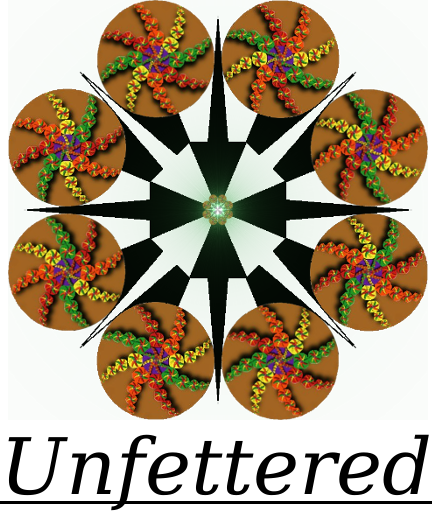
I stumbled on another little quirk in the mix: nrg files. There is that chance you may have to deal with a Nero Image File (or .nrg file) in your media library manipulation quest, and you will have to deal with it in linux.
I found this tool: nrg2iso. Easy
Easy. Then you can just mount that image, or extract it’s contents with an archive manager…good luck!
I have a Zune 120 g. The library is a mess time a thousand. Is there a software to help me fix it all. I have windows 7
can’t help you, I don’t have a single computer running Windows, and I do not use the Zune. All that DRM drives me away.
Going to leave this here for working with .ape files…